How to Troubleshoot an Unresponsive Touchscreen
Your device’s touchscreen is one of the most fragile parts in your technology. Whether it’s a smartphone, a tablet, or even a dual laptop, the screen is designed to be hypersensitive and that can be bad news. If your screen looks frozen to the touch, don’t take it into a repair shop or force a restart just yet.
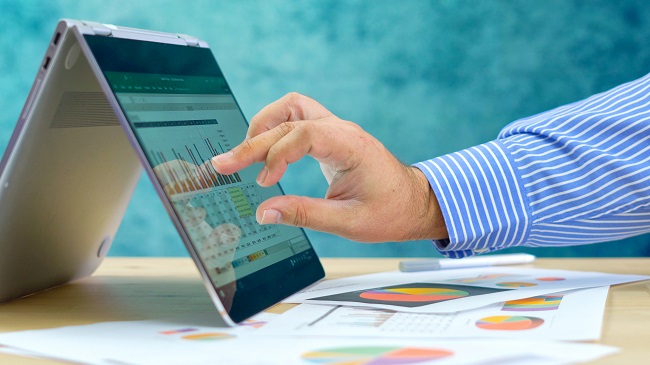
Instead, try these simple ways to fix the screen or narrow down the likely problems.
1. Check the screen itself.
Dust usually isn’t enough to make a device not register your finger. But if there’s enough debris clinging to the screen, you’ll get only sporadic control over the device. Wipe down the surface without adding moisture and try again. If there are any chances your device has been near water, especially if it’s a phone, take off the protective screen and try again. Even a thin film of water between the screen and the plastic is enough to stop it from responding.
2. Plug in a mouse and go through your settings.
If your device doesn’t allow for anything but touch, this might be the point where you have no choice but a hard restart. With tablets and laptops, plug in a mouse and go through your options manually first. Start by going through the settings. Re-calibrate the touchscreen if possible, and change the sensitivity setting to its highest level.
Also, make sure the mouse or keyboard insert is connecting properly. If your USB is registering only a partial or intermittent connection, that can disrupt your touchscreen. This also helps you know if the problem is a hardware or software issue.
Another way to get to the bottom of things is to put your device in safe mode, especially if you have recently updated the operating system. Software glitches happen, and they can manifest in ways that make it hard to find the root problem.
If you have other screen problems besides it being frozen to the touch, go to PC Geeks for more tips.
