Tips for Removing Malicious Software
The convenience of using computers does not come without caveats. At one time or another, the computer user will encounter malicious software—or viruses—inadvertently installed on a device. The most common scenarios are when computer users, who are generally unaware of the dangers of surfing the web, are seeking various types of free programs and eventually land on a website that looks appealing. The site will offer various programs for “free” and when the user installs the software, some type of (hidden) malicious program will be installed along with it—although there are varying degrees of danger the malicious software poses. Sometimes the unwanted software is merely some type of annoying ad that can slow the computer or interrupt computer user tasks. In some extreme cases, however, malicious software will cripple a device or render files unusable. Therefore, using somewhat of a proactive approach where careful vetting of software is done before installation, can save headaches. But when the going gets tough, there are effective procedures for the removal of the malicious software.
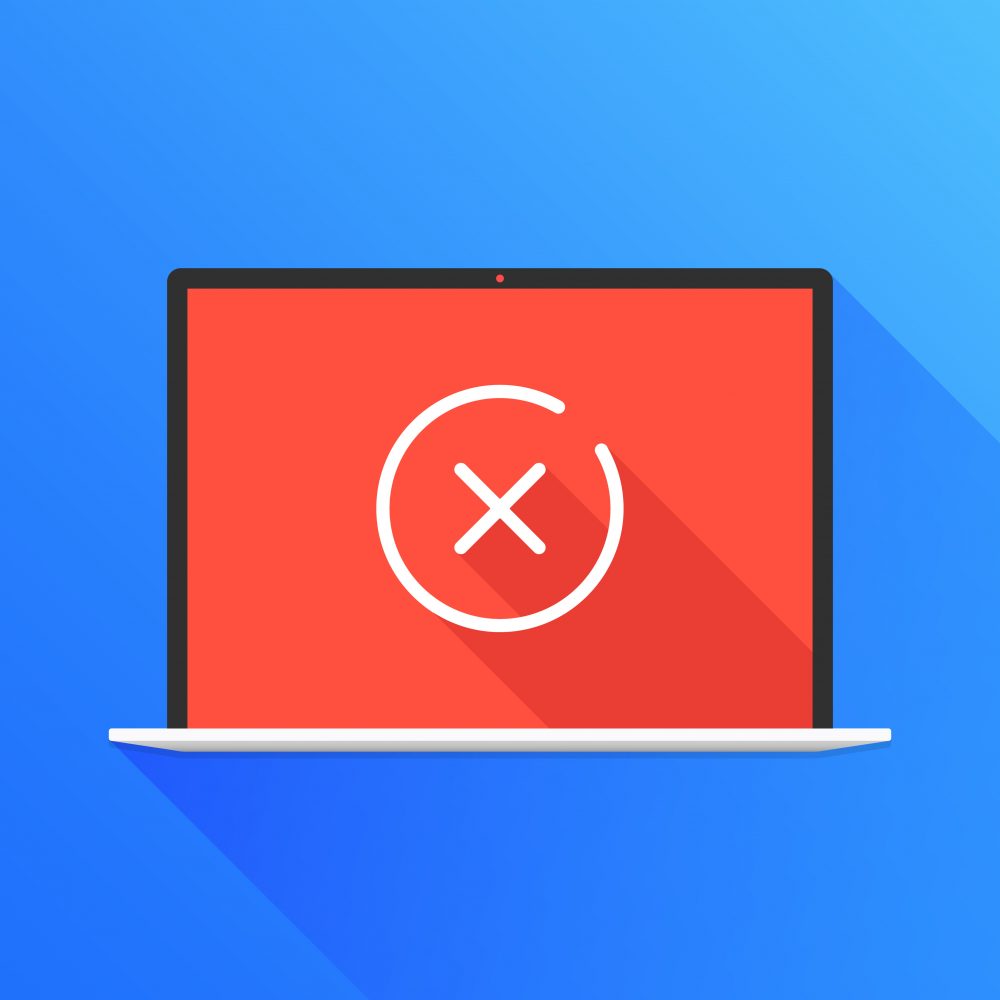
The starting point will generally depend on the given circumstance, although in some cases it’s abundantly evident what type of malicious software is causing a problem. The following steps can be used to remove malicious software from Microsoft Windows—the operating system that is generally most affected by malicious software. Start with rebooting the computer and when the computer brand logo screen appears, tap the F8 button until the alternate boot menu appears. Select “safe mode with networking.” When the computer is booted into this state, download and install Kasperkey’s TDSSkiller anti-rootkit program and run it. With rootkit type viruses gone, download and run RKILL—this will eliminate malicious, currently-running processes that are “safe-mode aware” and allow normal antivirus programs to run unaffected by malicious software hindrances. Once this is done, uninstall all programs not being used, and programs that were downloaded from sites that are potentially shady. Finally, run reputable antivirus software downloaded or purchased from trusted vendors. Make sure the software’s virus definitions database is up to date before running. After the antivirus runs, reboot the computer and the computer should run without issues, assuming normal maintenance has been maintained.
Please contact us at PC Geeks for assistance.
